Online Payment Form: Processing fee donation checkbox
Thanks to a new payment form option, donors can now raise the amount of their donations to cover the associated processing fee by simply clicking a checkbox.
When you need to receive donations or contributions online for your nonprofit organization, your Autobooks payment link and QR code is a quick, convenient way to get paid.
When a donor clicks your Autobooks payment link or scans your QR code, they will see the online form where they can make a donation as usual. But now, a new checkbox allowing them to add the processing fee to the total amount will appear near the bottom of the form, directly above the Donate button, and will include the accompanying text: “Add $[AMOUNT] to cover my processing fees.” By clicking this checkbox, your donor can easily raise their total donation to help minimize the impact of this fee on your organization.
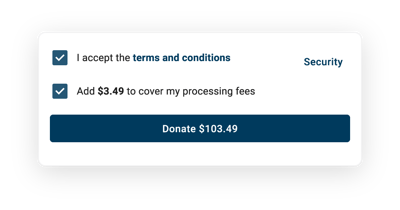
The new processing fee checkbox is available now when sharing the payment link inside of your financial institution account.
Please note, this new feature only appears when the payment link is set up for donations or contributions. It is intended to help your nonprofit reduce the impact of processing fees when receiving contributions from donors.
Here are some additional details on the new processing fee donation option
Receiving even higher donations/contributions will become easier.
When entering their total contribution inside your payment link form, your customer will have the option to easily make more of an impact: simply click the optional checkbox* to automatically cover your processing fee.
*Please note, by default this checkbox is never selected. The donor must click the checkbox to make a change. If they choose to not click the optional checkbox, the original amount will stay the same.
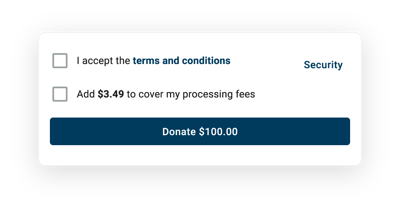
For convenience, the new processing fee checkbox will always appear on your form
If your payment form language is set to Donations or Contributions, the new processing fee donation checkbox will now always appear inside your Autobooks online payment form. However, this feature will not appear if your payment form language is set to Payments.
Need to change your payment link language to display contribution or donation? View our Support Center article to learn how!
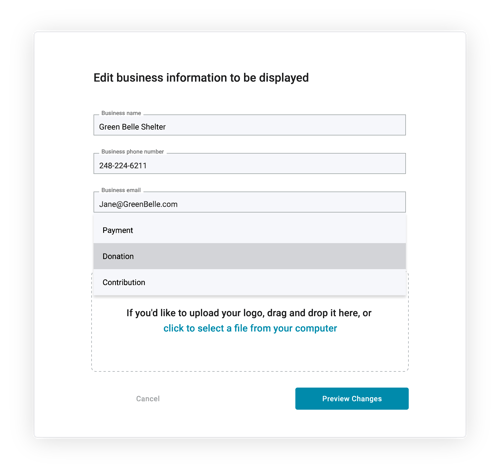
Ready to collect payments with the updated Payment Form?
Get started today by logging into your financial institution account and following the payment link prompts on your dashboard to access your payment link or QR code. After your donor clicks your payment link or scans your QR code, the new checkbox will be available for use.
Have questions, or need some help?Visit the Autobooks Support Center to learn everything you need to know about using your Payment Link to accept payments or donations. If you have more questions about this update, let us know. Get help from an Autobooks small business specialist online: Submit a Support Request. |
Autobooks
You may also like