Accepting payments on a website
The Autobooks’ payment form allows you to easily take digital payments from customers from just about anywhere. Autobooks allows customers or donors to pay with a debit card, credit card, or by bank transfer (ACH). The payment is processed for a competitive fee, then deposited into your checking account within 1-2 business day. The payment form resembles a typical checkout page like those used by online retailers. It can be filled out by either the small business or the paying customer. The payment form is incredibly versatile, and provides a small business with many options for how they receive payments.
One convenient way to get paid is to embed a link to your payment form online, without having to resort to an ecommerce website. The Autobooks payment link is ideal for websites, blogs, social media pages, and virtually anywhere else you maintain an online presence.
Access and embed your payment link
A small business user can simply log into online or mobile banking, copy their unique link, then embed it online. A customer can click the link to your payment form when they are ready, then complete the transaction themselves by entering their own payment details.
There is no monthly fee for using an Autobooks payment link. You’ll only pay the standard processing fee per transaction.
To copy your unique and reusable payment form link:
- Log into your financial institution’s online or mobile banking and click Accept a payment or Payment Link from the dashboard. If that option is not available, just select Autobooks from the navigation.
- Inside the Payment Link tab, there is a section entitled Share your Payment Link.
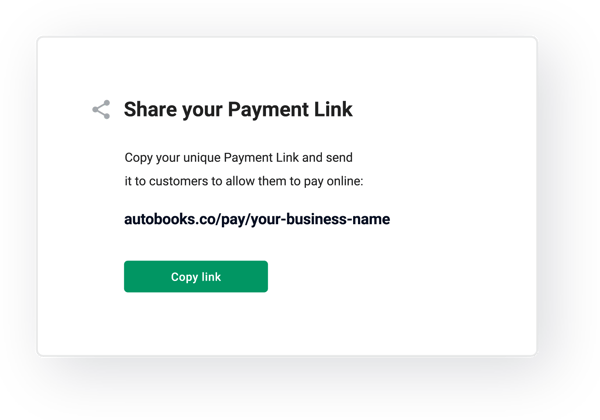
- Click the Copy link Your payment form link can now be pasted online onto a variety of pages.
To embed your payment link on a typical web page:
- Log into your website CMS so that you can edit your content.
- On a suitable page, paste your payment link into a prominent area where customers or donors can easily locate it. Be sure to display conversion-centric words that are easy to identify, such as Pay now, Buy, or Purchase.
- If your text editor has the option, you can even make the link into a button for added prominence.
For embedding your link into other pages, like a social media profile, you can follow the above steps for the most part. However, you may not have the option to turn your link into a button.
Customer experience
After clicking your payment link, customers will see your payment form onscreen. They are free to enter their payment information, including the payment amount and the payment method. Immediately after they pay, they will see a confirmation to let them know that the transaction has been completed.
Once a payment is made, you will receive an email notification. Autobooks also automates the payment record keeping. This makes it easy to track all of your customer payments and balances.
Get started with Autobooks invoicing and payment acceptanceAutobooks is offered in partnership with hundreds of small-business-friendly banks and credit unions, nationwide. If you don’t currently use Autobooks, you can contact a partnering financial institution from our growing list. If you still have questions or need specific help, please visit the Autobooks Support Center. You can access a variety of how-to content there, or just submit a support ticket to chat with one of our support specialists. |