QR codes: Four tips to make it easier for a customer to pay

As an Autobooks user, you've always had access to your own Payment Link via the 'Accept a Payment' feature found inside online and mobile banking as a way to collect customer payments with your payment form.
We know that many small business owners prefer the convenience of a QR Code, especially when it comes to getting paid during face-to-face transactions. Now, you have the ability to download a QR code that is unique to you, and easily share it with paying customers as a new way to collect payments with your payment form.
The process for getting paid through a QR code may be straightforward, but the possibilities in how you can share your QR code are many. Here are four ways to do just that:
Autobooks QR Codes
|
 Include your Autobooks QR code on a business website or on a social media profile
Include your Autobooks QR code on a business website or on a social media profile
Because your QR code is available as a convenient PNG image, it can be easily embedded into a wide range of web pages. For example, you could embed your QR code into your website, social media profile, or any social media post.
To pay, a customer just needs to scan your QR code with a mobile device and their preferred QR code reader app (it can even be their camera app). Their device will promptly display your Autobooks payment form, where they can easily check out with any major card or through an ACH bank transfer.
 Share your Autobooks QR code directly from your mobile phone or iPad screen
Share your Autobooks QR code directly from your mobile phone or iPad screen
When you’re on the move, a QR code can save you valuable time. To access your QR code, just log into mobile banking or download the free Autobooks app. See the directions below if you need help accessing your QR code. Once it displays on screen, hold it out for the customer to scan.
If logging into an app is inconvenient, you can just save a screen capture of your QR code. Store it in your device’s photo album for easy retrieval. Once you get it on screen, hold it out for the customer to scan.
 Print your Autobooks QR code and display it prominently at your storefront or event
Print your Autobooks QR code and display it prominently at your storefront or event
QR codes are ideal for in-person events where you plan to meet with multiple customers or donors — some examples are fundraisers, community gatherings, and farmers’ markets. Simply download your QR code and print from your computer. Then be sure to display your QR code prominently. When customers ask to pay, you can point to your QR code.
Don’t forget, you can also add your QR code to professionally printed materials, such as business cards, brochures, flyers, and more.
 Add your Autobooks QR code to invoices and other customer communications
Add your Autobooks QR code to invoices and other customer communications
If you send non-Autobooks invoices and other billing communications to customers, don’t forget to include your QR code. It doesn’t make a difference if it’s a paper or email invoice (it just needs to be scannable). Simply copy and paste your QR code into your document, and let customers know that they can pay you by scanning the code.
If you choose to send an invoice through Autobooks, customers can simply pay by clicking the link online — no QR code necessary. However, if a customer chooses to print your Autobooks invoice, they will see a QR code included at the bottom for added convenience. They can opt to scan and pay on the spot, instead of having to send you a check by mail.
How to download your unique and reusable QR code
Not sure how to access your Autobooks QR code?
Just follow these directions:
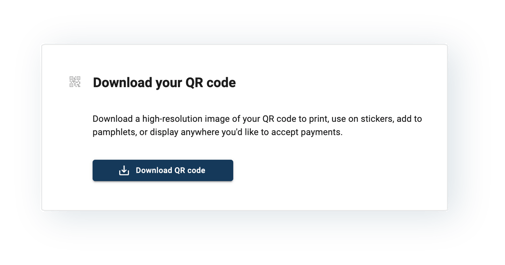
Log into your financial institution's online or mobile banking and click Payment Link (or Accept a payment in some instances) from the main dashboard. If that option is not available, just select Autobooks Payment Link from the navigation.
- For desktop: Inside the Payment Link tab*, there is a new section entitled Download QR code. When the user clicks Download QR code, a high-resolution PNG image file of the actual QR code will download to the user’s computer.
- For mobile: Inside the Payment Form tab*, users will have the option to click Display QR code. When the user clicks this button, a QR code will display in a modal. The user can share their QR code directly from their mobile device for easy scanning, or even save a screen capture of the QR code to share later.
Reuse your QR code at any time
Now that you’ve followed the steps above and downloaded your own QR code, it’s time to share it with paying customers!
No matter how you decide to share your Autobooks QR code, it is unique to you. You can reuse it as often as you need to, anywhere you need to collect payments or donations.
Remember, customers pay faster when paying you is easy.
|
Invoicing & online payments are provided to you by Your Financial Institution, and powered by Autobooks. Autobooks is a trusted technology partner of Your Financial Institution. Our secure platform is what enables Your Financial Institution to offer invoicing & online payment acceptance. |
Still have questions?
|
Autobooks
You may also like
-
Digital Payment Acceptance | Product Updates
Online Payment Form: It’s now even easier to get paid online
-
Digital Payment Acceptance | Product Updates
Online Payment Form: Processing fee donation checkbox
-
Digital Payment Acceptance | Invoice Your Customers
Processing Fees: Pricing Products Appropriately