Two Simple Ways to Pass on the Costs of Doing Business
Everyday business costs can add up fast — from materials and supplies to travel and delivery. The good news is, you can account for those expenses right on the invoices you send.
With Autobooks, you have two easy options to help offset your costs of doing business — adding a service charge or adjusting your product prices. Both tools make it simple to ensure your invoices reflect the true cost of doing business, while keeping things clear and consistent for your customers.
Option 1: Add a Service Charge to Your Invoices
A service charge lets you include a small, clearly labeled fee on your invoices to help account for everyday business expenses — things like materials, delivery, or time spent on administrative work.
Adding a service charge can help you pass on everyday business costs without changing your base rates. Each charge appears clearly on your invoice, so your customers understand exactly what they’re paying for — helping you stay transparent and professional. You can also decide what works best for each job: apply a fixed amount for smaller projects, or use a percentage of the invoice total when costs scale with the size of the job.
How to do it:
When creating an invoice in Autobooks, click Add Service Charge in the invoice editor. Enter your amount, choose between a fixed or percentage option, and save. The charge will appear clearly on your customer’s invoice.
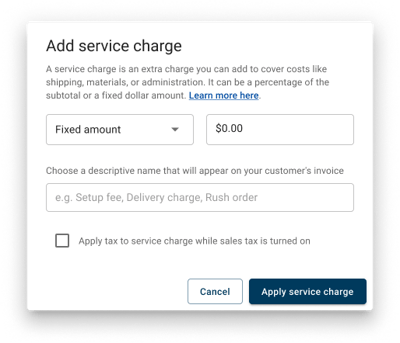
Option 2: Adjust Your Product Pricing
When customers pay invoices by card, processing fees can slightly reduce the amount you receive. The Product Pricing tool in Autobooks lets you automatically increase a product’s cost to account for card processing fees — so you can receive the full amount you expect.
Using this tool helps ensure your pricing reflects what you actually earn. Once you update a product, that adjusted rate carries through automatically to future invoices, helping you keep your pricing consistent from one sale to the next. If you’d like, you can even create two versions of the same product — one that includes card processing costs and one that doesn’t — to offer flexible options for your customers.
How to do it:
From the Products/Services tab in Autobooks, either create a new product, or edit an existing one. In either case, you will be presented with a message that says "Want to learn how to cover fees?". Just expand that message, and the product pricing tool will display the dollar amount you would earn at your product's current price. If you'd like to raise the price of the product to cover card processing fees, just click the Raise price to cover fees button, and click Save on the confirmation screen. That's it!
As an added bonus, you can even create a new product and opt to adjust the pricing to cover card processing fees while creating an invoice.
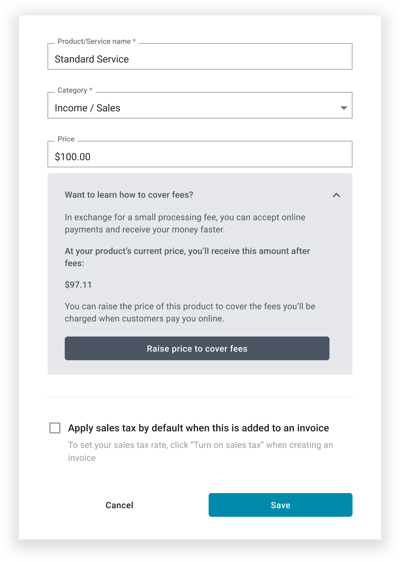
Choose What Works Best for You
Every business handles costs differently — that’s why Autobooks gives you flexible tools inside invoicing.
Whether you prefer adding a service charge or adjusting your product prices, both help you keep your invoicing accurate, transparent, and aligned with your real costs.
Have a question or need some help?
We're here for you. Learn more about raising your product prices and adding service charges to invoices our support center, or click here to submit a support ticket.